File info window (finder, select file and select menu file/get info) does not update the filesize. Clicking outside and in the window updates the info, but that works only once?
Seems finder bug?
Close info window and open it again (...)
Or, open and close the finder info window.
X11 doesn't start up: after 'startx' you get
tcsh: userclientrc=/Users/wouter/.xinitrc: Command not found.
tcsh: sysclientrc=/usr/X11R6/lib/X11/xinit/xinitrc: Command not found.
and a lot more similar errors.
Seems a problem with tcsh.
Try running startx from bash: "bash -c startx". In 10.3.3 you can click on the X11 icon which works without problems.
Clicking in a window sometimes does NOT activate the window, and thus does not enable the (grayed out) scrollbars. However items in the window can be selected, and the arrowup/down keys work also as expected. This means you can't scroll or resize using the mouse.
The manual still tells me that you can "make it [the window] active by clicking anywhere on the window." So this is a finder bug.
Only clicking on the titlebar still selects the window.
The finder allows selection of one and editing another filename at the same time.
This happens especially if you click into a window on an already earlier selected filename,
and then click the arrow-down button to scroll down. This is confusing
because the window already started scrolling and then suddenly stops. If you type
something else the filename selected will be damaged. The image below shows this.
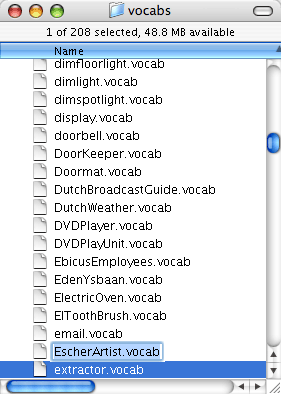
Must be a bug, as far as I know you should not be able to select items in not activated windows, the window should be activated first.
Don't click on a filename that is selected if you want to activate a window.
In the same style of the previous bug, the finder sometimes shows a blue 'text editing' bar in a finder window, while the keyboard focus is in fact on the desktop. That means, typing 'up' and 'down' keys will select another finder icon, instead of scrolling through the text. You can see the gray item-selected bar around the icon name moving around as you press the arrow keys.
Yet another finder bug...
Click with the mouse in the window where you try to edit text.
The finder often places new icons at a rediculous place in a folder window.
Manually moving it behaves strange, the icon may 'snap' back to an even worse
position. The desktop gets scattered every time you plug in another monitor -at least twice a day in my case...
Lousy programming at Apple. These bugs should have been fixed years ago. Maybe Apple does not even consider this a bug? In many respects OS8.6 was better than OSX10.4...
If a new folder is created with keyboard shortcut apple-shift-N,
the filename of the new folder is sometimes selected, but often not.
It depends on how quick you RELEASE the keyboard shortcut. If you release slowly, the filename is NOT selected. If you release quick, the filename is selected for entering a filename
Press enter to edit the filename if you released too slow.
The finder's resize window button behaves erratically.
Sometimes icons stay outside of the window, clicking resize again
will flip-flop between several half-baked resize options.
?
?
Finder window does not scroll upwards while dragging icons and holding them
in the top of the window.
?
?
finder of OSX manipulates (copies, TRASHES, ..) another file than the one selected, or nothing SEEMS to happen. Often the last case is the most dangerous.
In some (not clear to me) conditions an old file instead of the one selected on the desktop is affected by the command. The problems mentioned above seem to be part of this problem.
No solution yet. BE WARNED when your finder command has not the expected effect, ESPECIALLY WHEN USING APPLE-BACKSPACE (delete files)!! I have trashed files unknowingly multiple times!
finder of OSX does not interpret fast mouse actions correct. Files are dropped at the wrong place, next to the folder instead of in it; windows are not selected; scrollbars react late. Finder is still sluggish, even while we are at OSX 10.3.3 now with a 1GHz G4 processor. My old notebook running OS8.6 with a 300MHz PowerPC effectively runs way way faster, to my feeling it's about 5 times faster while the CPU is 3 times slower!!!
I think there is some serious problem with the event handler system. Maybe too many separate tasks doing parts of finder jobs?
No idea. Revert to OS8.6? I dont believe that yet another OS upgrade is going to bring miracles...
After the machine comes out of sleep and can't find a remote server, it keeps asking "A server you are using is no longer available. Do you want to continue trying to contact it?". You can select 'disconnect' but the requester will pop up again after a few seconds.
No idea
This problem apparently has been solved in later OSX versions.
(Panther 10.3.3) The 'window' snapshot only (Command-Shift-4, spacebar and then click on window) gives whitespace at some places. For instance where you are editing text at that moment.
Probably the finder cleans the text and uses another mechanism to project the text being edited on top of the cleaned space?
Use a full-screen snapshot and trim away the superfluous pixels with an image editor.
Grabbing a snapshot of the screen or a window fails when DVD player is running, even when playing your own DVDs.
Apple apparently yielded to over-restrictive copy-protection regulations. A bad thing I think, for a company claiming leading-edge video handling...
Try using the command line tool to grab screen to clipboard:
screencapture -c
and paste the clipboard into the a picture editor as photoshop. Grabbing to a file
also seems to give problems, apparently photoshop nor quicktime can open these files.
When a finder folder is clicked open, the new window appears behind the old window, instead of in front of it.
Another finder bug?
Keep the apple button pressed while clicking the folder.
It takes a long time for the machine to go into sleep. Directly after login it takes about five seconds which is marginally acceptable, but I just measured 37 seconds!
Seems trouble with an application, maybe the blue box (an OS9 application).
Quit a few programs to figure out which one makes the problems. Or just log out and in.
(Panther 10.3.2) When you insert a DVD and typed in the name for it, you get "Burning the disc cannot proceed because the startup disk does not have enough empty space. To burn the disc the Finder needs space on the startup disk equal to the size of the disc. (Error code -34). This is rediculous, I have other partitions large enough but my system disk is not a scratch disc and certainly doesn't have 5 gigs doing nothing.
No idea.
Forget the standard tools and get a good disk burner program such as Toast.
(Panther 10.3.2) The new 'disk utility' utility that replaces the disk copy tool
fails to create images from a folder. Instead it comes with "operation not permitted".
Log file doesn't show anything useful.
The old disk copy tool (from 10.2, run under 10.3) gives the same error,
augmented with the message "Image Folder operation failed with error 1".
Here the log file gives a little more info:
"Unable to create temporary disk image 'XXX.dmg'
with file system 'Mac OS Extended' and size 263.9 MB."
Using hditools in verbose mode, eg:
hdiutil create -srcfolder datafolder imgname.dmg -verbose
gives more messages but also fails...
Disk Utility seems unable to work across volumes. Also HFS+ seems to be causing trouble, but forcing use of HFS (using the "-fs HFS" option) runs further but still fails. This problem seems solved in Panther 10.3.3.
Sometimes it helps to create the disk image on the same partition as the
place of the source folder.
If not, make a new empty image of sufficient size (add 5.7% to the total file size to account
for file system overhead) and copy the files into it.
WARNING: the new image may have journaling on, and this should
be turned of for readonly volumes (see problem below).
The DVD is written as HFS+ wit journaling! The system now tries to play back a journal but it obviously can't update the files on the disk.
Turn off journaling of the image before burning.
To do that, mount the image and type in the command prompt
diskutil disableJournal /Volumes/YOURIMAGE. This problem seems solved in Panther 10.3.3.
(Panther 10.3.2, 10.3.3)
A freshly burned and verified DVD doesn't mount. Disk Utility shows the
disk and clicking the 'verify' button tells that the DVD is OK.
Sometimes, inspection of /var/log/system.log shows
jnl: open: phys_blksz 2048 does not match journal header size 512
...
Apparently burning with the disk utility
crashes something deep in the operating system.
Also, the DVD may be written as HFS+ with journaling! The system then tries
to play back a journal but it obviously can't update
the files on the disk.
If the image was not journaling, you need to reboot the system (just log out and in again won't work)
If image was journaled, you should turn off journaling of the image before burning.
To do that, mount the image and type in the command prompt
diskutil disableJournal /Volumes/YOURIMAGE.
(Panther 10.3.3 and maybe earlier)
Nearly the same as above:
A freshly burned and verified DVD doesn't mount. Disk Utility shows the
disk and clicking the 'verify' button tells that the DVD is OK.
You can ask disk utility to mount it and it says mounting went OK but nothing happens.
You can do this as many times as you like (...).
Again, inspection of /var/log/system.log shows
jnl: open: phys_blksz 2048 does not match journal header size 512
But trying to turn off journaling gives 'Journaling was already disabled on the volume'
I got a DVD doing this when I created an empty DVD image with disk util,
and then dropped the files onto the image until it was full.
Then I used disk util to burn the image to DVD.
These troubles have been running since OSX was introduced!
How long will it take apple to create decent a CD/DVD burning tool???
No idea...
No solution. Even reboot doesn't work here.
Finder icon grid spacing is way too large
No idea
No solution yet
Touching the 17 inch powerbook gives a pricky feeling. This gives tiring and tense muscles in the arms and I think this may cause RSI if you're not aware of this.
Apparently there is electric power on the housing.
Unplug the power supply when working directly on the laptop, or use a separate (plastic) keyboard and mouse.
The finder grid that icons are placed on changes, all icons are nicely arranged but the new (file/folder)icon you want to add is out of the existing grid. Selecting and moving all icons causes a chaos in the window, all icons are mixed up within the window, on top of each other, etc...
I thought that the grid was connected to the top leftmost icon, and that putting a new icon above or left of the previously topleft icon causes the grid change position. However moving icons back into the window doesn't solve problems either, and I'm still not sure what's going on...
Don't put something left or above the topleftmost icon (Sometimes it's not you but OSX that does that). Move icons to another place if they accidentally get beyond topleftmost. This very obvious and anoying bug has been persisting over many versions of OSX...
PGP incorrectly decodes files. The files look the right size, and the content looks OK, but the application (e.g. a picture viewer) can not open it saying the file is corrupt.
It seems that this occurs when the filename where the PGP file is in contains characters like è
Rename directory or copy pgp files to another directory before decoding if the filename has such characters.
PGP 8.0 asks to locate the keyrings. The 'create' button does not work and there seem to be no keyrings available anywhere.
Seems a stupid bug...
Copy an old keyring, for instance the PGP Private Keys and the PGP Public Keys, from an older version of PGP. Rename them to PGP Private Keyring.skr and PGP Public Keyring.pkr (note the difference of extension) and move them to a directory \Documents\PGP. In my case I have a disk named Documents and it showed that it worked only when the PGP directory is located there...
Printing as postscript from Powerpoint gives problematic postscript files. Shading of objects disappears. Printing as pdf seems better but Illustrator can't read these files.
Maybe Powerpoint generates some problematic postscript code to wrap the slide contents?
Export from Powerpoint to Word, using "File/Send to/Microsoft Word". Then generate postscipt file from word, using print/save as postscript. Then import into Illustrator if required.
Illustrator CS2 does not properly handle texts from postscript and pdf files. All text appears as strings of ???? question marks(when imported from pdf) and/or square blocks (when imported from postscript). The text shows up properly in Acrobat.
Don't know what's up with postscript import. For acrobat import, it seems that acrobat 3 (PDF 1.2) compatibility is broken. Acrobat 4 (PDF 1.3) import works OK.
Use Distiller to convert the postscript file into Acrobat 4 (PDF 1.3). Then import the file into Distiller.
The utterly annoying word "wizard" keeps popping up. There is no "off" option in the help...
Totally stupid that you can not turn this *** wizard off.
Remove Office/Assistants/Max file from the Office/Assistants directory. Just renaming is insufficient.
"Save as PDF" from Word X results in low quality downsampled bitmaps (about 72dpi I guess) in the resulting PDF file.
Save as PDF apparently uses the preview picture instead of the high-quality original vector image.
Don't use save as PDF, but save as postscript (see the tip on that below) and use Distiller to convert the postscript file to PDF.
Saving your document (apple-s) gives an error like "There is a serious disk error on file ...raryItems:Word Work File D_598."
Your disk may be full
Save the file on another disk, quit word and clean up the HD.
After selecting 'print' to print a word X document, having set the printing options and pressing 'print', the same requester appears again. Nothing is printed yet, and when the print button is pressed again word crashes.
Don't know, maybe OSX passes the same print menu item selection twice to word before it can react? Word seems to crash if it tries to open the same output file twice.
Always save before attempting to print! If you get at the second save dialog, choose another name than the first time.
Printing from Word X crashes on Illustrator EPS picture. When printing to the printer the page with the EPS picture doesn't come out at all. When converted with Distiller and viewed with Acrobat, the picture comes is there but nothing after the picture. Distiller stops conversion right after the picture.
There seem to be commands in Illustrator 9 and Illustrator 10 EPS files that confuse the postscript interpretation.
Save the EPS file compatible for Illustrator 8 or lower for insertion in Word X. (of course keep the original illustrator file)
The print dialog from word refuses to accept key strokes. For instance you can select the last page number but can't type "2" as the last page.
???
Save file, quit Word and restart.
MS Word is incapable of properly handling formula numbers, with the numbers at the right side of the equation. It will add the formula itself to all cross references.
MS is just ignoring this issue.
Use custom bookmarks to do this.
Consult this webpage
on how to do this.
In short:
1. Create the equation numbers using the Insert/Field menu item, and then choosing Categories:Numbering and Field names:Seq options, and entering an additional " Eq" in the Field codes text area
2. Create a bookmark for the number, by selecting exactly the number and then selecting the Insert/Bookmark menu item. Give a useful bookmark name.
3. Now you can insert the cross reference to the formula number using Insert/Cross Reference menu, select Reference type:Bookmark and select the right bookmark.
Word downsamples bitmaps when printing to a postscript file. The amount of downsampling varies per picture, and seems to occur only on part of the images in the document. Other images, particularly drawings and desktop snapshots, have very bad interpolated pixels, using pixel duplication...
Word seems to be using the DPI setting of the original image, instead of scaling the original properly. For example if you have a 1200x1200 picture at 10DPI and you scale it to 1x1inch, you will get a 10x10 pixel image ... Upscaling apparently is using stupid pixel duplication....
Don't use the Word image scale options. Scale images in Photoshop. Sometimes it also seems to help to open the picture in word's picture editor (without doing any editing). Select the picture, pick the menu edit/edit image, and close the picture editor.
Word converts embedded vector images to 72dpi bitmaps when printing to pdf or postscript file.
No idea
Re-save the EPS pictures from Illustrator using Illustrator 8 compatibility and check the preview issue below.
Some Pict elements (particularly as copied from MacDraw) print as bitmaps instead of vector images
The problem seems to be caused by non-filled objects.
Keep all object solidly filled.
Word X prints embedded EPS pictures with Courier font instead of the font that was specified in the EPS picture.
Fonts used in EPS pictures are not properly downloaded to the printer
(1) Print from Word to a postscript file. Use Distiller to convert the ps file, and
then print the file from Acrobat.
(2) Correct the EPS pictures so that they properly download the fonts or include it. For instance
use Illustrator and save the eps file including the fonts.
Word does not show the EPS preview of an EPS saved in Illustrator, instead it shows a text block "This EPS picture was not saved with a Preview" (part of the text usually falls out of the box). When printed the EPS picture comes out properly.
Word can not handle transparent previews.
Select the "Opaque" preview option when saving as EPS from Illustrator. This option only comes when TIFF is selected, and sometimes not even then (...)
Word X responds only after 4 seconds after pressing the scroll down or scroll up buttons in the rightbottom corner of the window.
Seems a bug in the event handler of word.
Drag mouse a little while button pressed
Page break hinting with the paragraph "keep lines together" etc does not work. A hard "insert page break" from the insert menu (or with apple-enter) results in page breaks at unwanted positions
There seems to be a problem with automatic page breaking around tables. When tables are put inside tables, inserting page breaks in the subtables results in page-breaks before the row of the top-level table you are in, instead of a page-break in the subtable.
Manual layout by entering empty rows seems the only way to get around. This is a bad workaround as it has to be redone/checked every time the layout of the document changes so every time you edit the document...
Word X does not print part of a table, it just prints some blank space without the text in e table. This happens when tables are put inside tables, when the inner table crosses a page break.
This seems related to the page break in tables bug. It seems to occur with the last paragraph before a pagebreak in a subtable.
Insert newlines/blank rows to force the last paragraph to the next table and to make the last paragraph before the pagebreak empty.
When printed, images in word sometimes show up as a bitmap, although they appear as vector images on screen (even when zoomed to 500%). This happens especially with PICT images copied from ClarisDraw via the clipboard.
It seems that word fails to print properly whenever a PICT object contains a grouped object (an object containing more primitive objects, grouped together).
Ungroup all objects before copying them to word. Alternatively, save the object as PICT from ClarisDraw, and then drag the pictfile into Word.
Word can not handle some formulas from the equation editor properly, the entire equation disappears.
For example try the famous wave equation:

This formula will not be displayed on screen.
?
Use slightly different formula, for instance by adding a space somewhere (as I did to get this formula shown, you can see a space before the F). Some changes seem to work (adding that space), others not (changing the y to u)...
Word X does not properly place some characters of unusual fonts. For instance, attempts to insert the double struck capital R (the sign to indicate the set of rational numbers in mathematics) from the Math5 font results in a check mark (a v with elongated right line).
?Maybe some unusual parameter or value inside the character.
In some cases, not selecting any characters but using a plain insertion point while attempting to insert the character inserts the proper character instead of a check mark.
Word X does not properly space some characters, after *re-editing* the formula. But the character had proper spacing before re-editing.
?
don't edit the formula after problematic characters such as double struck capital R were insserted. Or re-insert those characters again...
Word refuses to print a document. It starts processing pages but stops processing halfway the document. The document can be printed up to the page where the processing stops.
Word sometimes makes fonts available that can not be found by other applications, for instance the "MC" font that is normally used by Mathematica 4. It seems that the postscript generator can not find the font and cancels the printing.
Only use fonts that are visible by the font book.
The postscript printer crashes with 'out of memory' or something with 'fontdef', when printing a file with many equations from word. Or the printer receives data but does not start printing at all. If the equations are not on the first page, pages before the crashing page may still print.
It seems that Word is creating a new font set for every equation appearing in the document. Apparently fonts take a lot of memory, or only little font memory is available by default. The equation editor is trying to do a font subset for the equations, but it seems that that is not effective on many printers. Sub-setting does not help that characters are redefined, it only reduces the amount of re-definition. And furthermore, printers might also have a maximum on the number of different fonts per page.
If a file has to print on a 'low memory' printer, stay below about 15 equations per page. Often, simple equations can be written out with standard characters.
Distiller runs twice or more times. The pdf file is created and immediately destroyed, after which distiller starts again.
no idea. Restarting Distiller sometimes works but often not...
Press the 'pause' button while distiller is saving the pdf file. It will actually halt after save is complete. Copy the pdf file and quit distiller. Distiller will remove the original but not the copy you made.
Distiller 5 throws away your precious postscript file after telling you with a message "Error opening "....#C3209.ps", "Error: -43". Or it tells you "The file .... could not be deleted (-45), therefore the file ... was not queued."
Another two bugs in distiller (1) it can't handle long OSX filenames (2) it throws away what it doesn't know. And (3) if it can't even do that it will bug you with stupid error messages.
Recreate the postscript file and give it a shorter name. Lock the file to avoid Distiller to delete it, or copy it before trying if unsure.
Distiller refuses to create a pdf file.
It says
<some font> cannot be embedded due to licensing restrictions.
Font vendor (...) does not permit this font to be embedded in PDF.
Error: invalidfont; OffendingCommand: show
TrueType fonts can contain a no-embedding-flag and if it is set Distiller will do this.
Set INCLUDE ALL FONTS while printing to the postscript file.
Or open the ps/eps file in a plaintext editor and replace all occurences of the font with a proper substitute,
e.g. Math1Mono (used by Mathematica 4) by Symbol.
Or, read my full tips on this issue here.
Text in Illustrator EPS pictures is changed when printed from word X. Each newline character appears as a square (a block with the size of a letter). The font type is different, and the kerning and placement is wrong. Part of the text may run out of the picture's bounding box and is clipped during import in Word.
Seems to be a missing-font problem, causing another font being used (usually courier).
Include the fonts when saving as EPS from Illustrator.
Page sizes are wrong when an illustrator file is imported into Acrobat. Old page sizes are used in Acrobat, not matching the current settings of the illustrator document.
Maybe Illustrator contains separate page sizes for PDF and Illustrator format, and it seems not to update the PDF page size when saving over an old file.
Save from Illustrator as a new file, and copy the new file over the old file using the finder.
Acrobat import file hassles/shuffles the (alphabetic) order of the filenames. For example when images "01.gif" through "09.gif" are selected for insertion, you actually get for example the pages in order 6,7,8,1,2,3,4,etc.
It seems to be a selection problem.
Copy the required files to a separate directory. Then use the keyboard apple-A (select all). DO NOT click on the filenames. Selecting the right image type instead of "all types" seems to help too.
Acrobat complains about being unable to create a (temp?) file.
Often an action in acrobat works the first time, but fails the second time. This suggests that Adobe does not clean up the internal variables after an action (thus, a bug in Acrobat).
Quit Acrobat and restart
Acrobat prints only the first page of a document.
If a document is modified, acrobat seems to get messed up internally
Save the file. If that does not help, restart acrobat.
Acrobat 5.0 prints only the current page, while all pages are asked for printing.
bug
Sometings going to the first page of the document before printing all pages helps. Quitting and restarting sometimes helps as second option...
Acrobat 6.0 professional refuses to do paper capture (Document/paper capture). "This page is of an unsupported resolution, so it cannot be captured. Supported resolutions are 200-600 dpi for b/w and 200-400 dpi for gray/color." But the image was saved from adobe PS in 200dpi gray scale.
This problem seems to occur with (a.o.?) gif files. Maybe GIF file DPI info is wrong, or Acrobat is buggy in reading GIF?
Use TIFF files to get image to acrobat.
Acrobat 6.0 professional does not read in image properly. A 3000x2000 JPG image appears as a tiny picture that has the size of a post stamp even at maximum 6400% zoom. The image was saved with Adobe PS at 200DPI gray scale.
Seems like Acrobat has some bugs in the import image module...
Use TIFF files to get image to acrobat.
Acrobat 6.0 professional loads the CPU to 100% when Acrobat is the active application (selected in the finder).
Does not always happen. Not clear what triggers this misbehaviour.
Kill and restart Acrobat.
Mathematica 4 doesn't open a .nb file. Not when you drop the file on the mathematica program icon. It doesn't show up when asking 'open' or 'import' from file menu. If you ask 'open special' it does not appear until you set 'list all file types'. But then, the .nb file appears as a folder, and if you click on it nothing happens.
It seems that Mathematica 4 refuses to eat any files that do not have the TEXT type, even if it is plainly clear that the file contents are plain text. It refuses even to try to read anything from those files, even if instructed explicitly.
Open the .nb file with textedit, and copy-and-paste all text via the clipboard to Mathematica. Mathematica will recognise the format and propose to convert it to Mathematica. Or use a file properties editor and set the type to TEXT.
Mathematica 4 help crashes completely, when you select Help/Find Selected Function from the menu and thereafter select Help/Help Browser, without closing the help window first.
stupid bug
Close help windows always before using the help menu.
Mathematica 4 somehow changes pasted text, it removes spaces, etc, when writing strings. For example, all codes <13> are changed into "\n" and written literally in that way.
Use WriteString instead of Write.
In Mathematica 4, replace with patterns containing an BlankNullSequence is not working as it should. For example
h=13; aap[1]/.aap[h___]->beer[h]
gives
beer[13] instead of beer[1]
Must be bug in Replace function, not setting h properly if h is already set.
In fact, the replace fails if h is defined in the GLOBAL scope, it may even
be *undefined* or set to something completely different in the CURRENT scope where
the replace is done
For instance, try (as an attempt to work around the above bug)
h=13;
Module[{h=10},aap[1]/.aap[h___]->beer[h]]
Still giving beer[13]!
Make sure that VARS USED IN REPLACEMENT RULES are NOT USED at GLOBAL SCOPE.
Mathematica 4. Extract[exp[...],{}] is working unexpected. I would expect it returns the entire exp[...] but it returns {} instead!
It seems that the problem is an ambiguity in the specification of what Mathematica should
do in this case. Extracting position(s) {} might mean (1) extract the entire expression
(2) extract NO patterns at all from the expression.
Avoid the {} extract command if you need to extract the root....
Mathematica 4. Testing with Sequence works weird. For example a=12; a==Sequence[] gives True??
No idea
Test sequences in another way, eg {a}=={}
Mathematica 4.0 Conditional rule does not parse when read from file with Needs["..."] but it parses correct when entered directly
The conditional maybe is on a new line, such as
aap[x_]:=True
/;x>0
I have no idea why this would be a problem but it seems to be.
Put the conditional on the same line as (the last characters of) the rule itself:
aap[x_]:=True/;x>0
Mathematica 6 removes dashes from dashed lines when printing to postscript
Seems a bug in the postscript generator
Generate a pdf and convert pdf to ps
Drop drawers unexpectedly opens a new drawer. I have this frequently, when I click on an application in a drawer and then apply a keystroke targeted at the selected application.
I think either Drop drawers or the system is reacting slow. The keystroke ends up in Drop drawers instead of the clicked application.
You can lock the drawers by changing 'read and write' permission into 'read only permission'
of the 'Drawers' folder in the /Users/
Opening a file from CD/DVD does not work. Nothing happens when you double-click on the file, and when you drop the file on the open application you may get "error of type -35 occured" (that is: no such volume) This bug has a very long history and apparently never has been solved.
This seems to occur only with applications running in the classic environment. It seems that OS9 doesn't update properly when CDs are switched. Therefore the disc does not appear to OS9.
I know two workarounds:
(1) Quit the OS9 emulator (press cmd+option+escape, select 'Classic Environment' and 'Force Quit')
and restart the application. Make sure that you quit all OS9 programs properly
before doing this!
(2) copy the file(s) to the harddisk...
Photoshop File Browser does not show more than 490 items. The lower part of the browser window turns black.
Bug?
Split files over multiple folders if more than 490 files are batch processed. Obviously this also means multiple batches...
Photoshop is extremely slow. This often occurs after heavy batch processing, after which the machine was put to sleep.
Bug?
Quit and restart photoshop
Photoshop has lost all (or sometimes, part of the) batch processing settings. It comes with a popup at every step in a batch process. Not just for the first round, but for every file in the batch!!!
Bug?
Throw away all faulty steps in the batch process and program them again (no other solution yet...)
Photoshop (7.0) edit/transform/distort and edit/transform/perspective seem a bit incorrect
The Photoshop warp algorithm apparently is incorrect. Correct perspective rules are not obeyed.
The picture below shows that an original checkerboard pattern is not warped correctly:
the red line should go through all corners of the warped checkerboard which it clearly does not.
The picture shows also that the distort and perspective filters behave exactly the same.
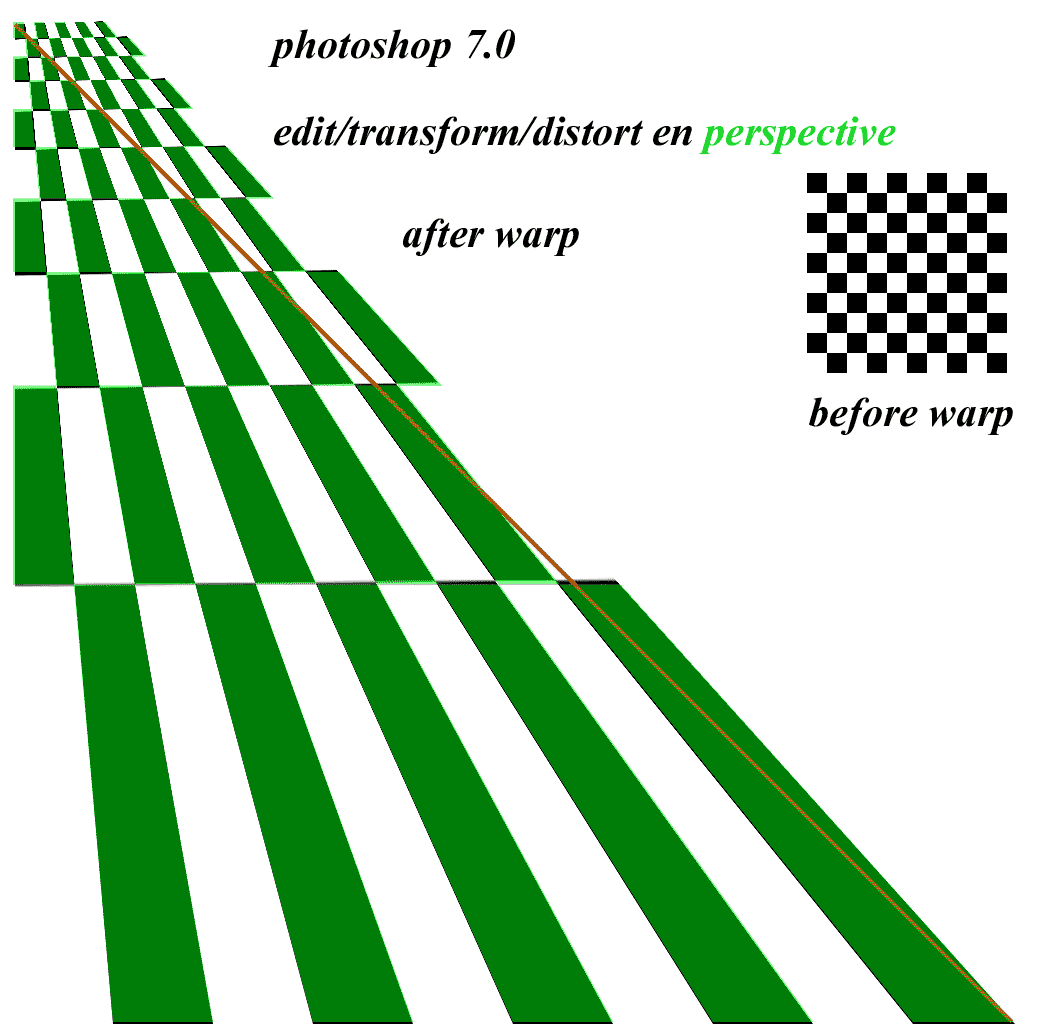
(click on image to see it full-size).
The free GIMP image editor does a correct perspective warp.
Toast gives an error message "Could not record the disc because you don't have the required access permissions. Result Code = -5000". This error appears AFTER writing normal CDs but may appear before writing if pre-processing is needed (e.g., DV to DVD conversion).
Toast wants to write into your Documents directory, but it is write protected.
Enable read and write from the Documents folder in your home directory.
Toast gives error messages "Lead-in or Lead-out failed to be written", and "The drive reported an error: Sense Key = ILLEGAL REQUEST Sense Code=0x72, 0x03. SESSION FIXATION ERROR - INCOMPLETE TRACK IN SESSION".
You did not fully erase the disk. Apparently this is sometimes necessary.
Erase the disc completely, don't use the quick erase.
Toast gives error messages "The drive reported an error: Sense Key=MEDIUM ERROR, Sense Code=0x73 0x03"
It seems that the UJ-815 drive can only handle DVD-R for General 1-4x, and fails on all 1-8x and higher... Unfortunately 4speed seem to be out of production!! Here I read someone having the same problem and also: "the drive runs a power calibration test of the laser on a special test area on the DVD-R"
Get a new DVD unit?!?!?
Netscape suggests the wrong application to open a downloaded file with. Editing the application helper list in netscape's preferences doesn't help
?
Download the file but change the application using the 'advanced' button in the popup window that asks you what to do with the file when you start the download.
Netscape keeps spinning pizzas for up to 15 seconds after starting download of a file. The download apparently starts only after this waiting, as the download window appears only then. The download itself usually takes only a split second so the download window may not appear at all or briefly flash.
No idea.
No solution...
A downloaded file appears in the finder with a wrong icon. For instance a pdf file appears with a 'preview' icon instead of an 'acrobat' icon. When you double-click on the wrong icon the wrong application will open the file, or if you removed the application (eg put it in the trash) the finder will throw error "The operation could not be completed. An unexpected error occured (error code -10660)."
I finally figured out that the OS has both a 'default app' associated to each icon, and
optionally an explicit link from an icon to an app.
Some more remains to be figured out. For instance, if I have a file without extension and it is not clear
to the OS what the filetype is, I get a white icon. As soon as I add for instance
'.doc' to the filename, the icon instantaneously changes into a microsoft word icon...
(1) each application can have an explicit link to an application.
You can change this by selecting the icon, select file/info, go to the 'Open with'
and select the right app with the 'open with' list selector.
(2) The finder has a generic icon-to-application list.
You can change this by selecting a file with an icon to be changed, and going to the same
'file/info' and 'Open With'. But after selecting the application now click on 'Change All'.
This does NOT change the icon for the particular file, but it will change the
generic default app for that icon.
Finder login window shows "Other..."
Useless
Turn of using this command from the shell:
sudo defaults write /Library/Preferences/com.apple.loginwindow SHOWOTHERUSERS_MANAGED -bool false
Finder asks for confirmation every time you change an extension
Just annoying user bugging. Why would I change the extension if I don't want it. It even bugs you this way when changing folders with extensions.
Finder does not show hidden files (eg the ones starting with a dot, showing up using 'ls -al' on the console).
The finder can show these files, but it messes up your desktop and icons will appear "bleached" if you do so. And to turn it on you need a bit of hacking.
To turn this on, issue the following command on the terminal:
defaults write com.apple.finder AppleShowAllFiles TRUE
killall Finder
to turn this off again, use
defaults write com.apple.finder AppleShowAllFiles FALSE
killall Finder
The machine unexpectedly locks up for a few seconds and music from quicktime stops playing during that period
Seems a bug or so in Quicktime player. Also it seems to occur only when the blue box (the classic environment) is running.
You can avoid the lockups by setting the CPU priority lower of the quicktime player, e.g. by commanding "renice 20 <pid>" where <pid> is the process id of the player (find it out with "ps aux | grep Quick"). Note that the player will still lockup if you do this, but at least you can continue working... Quiting the blue box seems to resolve the problem, but that may be impractical.
The battery powers drops fast and unexpected, even up to the point that the computer suddenly goes to sleep while 33% battery was remaining just a minute ago. The fan sometimes turns on if more power is left in the battery, and stays on.
Some OS9 applications running in the blue box seem to eat away all CPU power although they are doing nothing. Known programs doing this are Big Picture, Claris Draw and Euroglot.
Quit those programs as quick as possible after you're ready with them. Turn the processor performance (Preferences/Energy Saver/Options) to 'Reduced' if you need to use them for a longer time (they will just work slower, but your machine will stay alive longer then). Maybe you can also yse the 'renice' trick of the previous tip.
The battery doesn't charge, although it's empty. Power supply shows 'green' on the plug, which (I think) indicates that it powers the computer but not the battery. Sometimes there is no light at all from the plug, even though everything is connected. In that case the machine is running on battery power.
It seems that the power manager behaves weird when the battery is flat. If you put the machine into sleep the charge may start. If you pull it out of sleep the charge may stop.
Unplug and re-plug the power supply from the mains. Or wait two minutes to see if charging restarts.
External monitor only flashes (OSX 10.3.9), the laptop display also flashes. The desktop gets faded out. System keeps switching/ping poinging between the monitors but never stabilizes. In some cases the mouse pointer disappears and only a reboot returns the mouse pointer.. Same monitor worked fine with 10.3.3.
No idea
Only way I found to get the external display working is to reboot with display attached. It works only until you unplug the display...
Appletalk does not copy all files properly. Some copied files, possibly deep down a directory hierarchy, are empty (0 bytes) but the originals were not empty.
Seems a bug in appletalk or the linux appletalk server
Use samba instead of appletalk. Mount smb with the finder 'go/connect to server' menu
and type "smb://
Appletalk does not unmount after a copy. Finder says that the device is busy, suggesting to quit applications. Even if all applications are killed, the problem stays.
Seems a bug in appletalk or the linux appletalk server
Disconnect network cable.....
Preferences does not allow to KILL the dock. Minimizing seems the best you can do. Killing it using "kill" from the shell automatically relaunches the dock
Finder is automatically relaunching dock
rename the file /System/Library/CoreServices/Dock.app
After renaming the dock won't be relaunched after killing.
BUT NOTICE: I had a strange crash a few weeks after I did this,
my desktop pattern was replaced with the default pattern and the desktop
preferences app would refuse to replace the right pattern. And worse,
icons on the desktop were not clickable anymore. These problems disappeared
only after I turned back on the dock....
DVD Player (4.0 in my case) refuses to play back from a file on DVD, giving the message "DVD Player encountered a system error. Could not detect a valid media file. [-70001] But it can play files from other DVDs. There is nothing wrong with the refused DVD, all files read properly and other players like mplayer correctly play the DVD content.
This seems a problem with the file format on the disk that makes DVD player throw up.
I have a disk here that can be played with the file playback,
while another disk with an exact copy of the files on the disk refuses to play.
It seems some filesystem property is incompatible with the DVD player.
So far my guess is that the required disk format is "Mac OSX Extended"
I have seen failures with the Universal Disk Format.
(this info is seen when selecting the disk and asking File/Get Info.
Furthermore, the UDF format does NOT show up in the system profiler. There may be
going something wrong deeper down the system as shown in the figures below.
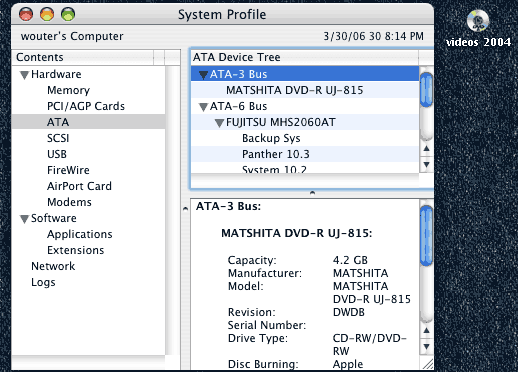
Figure: Disk "videos 2004" (UDF format) does not show up in System profiler.
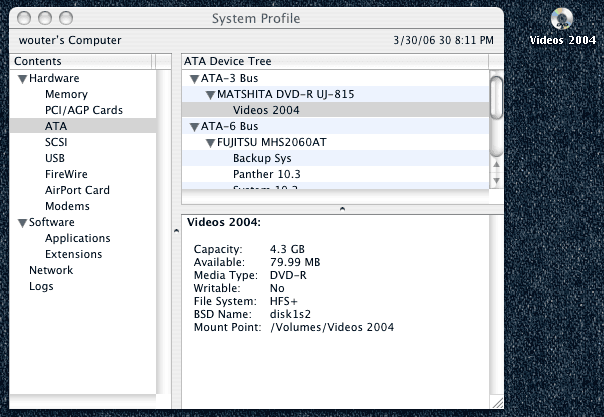
Figure: Disk "Videos 2004" (HFS+ format) does show up in System profiler.
Copy the files to HD and play them from there.
Audio fails to work (usually, after machine comes out of sleep). No sounds are heard, neither of the finder (alert beeps etc) nor from quicktime. Sometimes, clicks and noise are heard when the general playback volume is changed, and/or the audio playback volume seems stuck to some level.
This may be related to the audio hardware wakeup problem which was reported by others as Apple bug #2845648, but which I could not locate at the apple website. I also found this problem occur sometimes when I pull the headphone off the socket while the machine is in sleep.
Sometimes the following works.
Put machine to sleep, put the headphone in the plug and get the machine out of sleep.
Or put the headphone in the plug, put machine to sleep, pull the plug and awake the machine.
Alternatively, try opening and fiddling a bit with the Audio MIDI setup (Applications/Utilities directory).
This seems to reset some audio settings.
If nothing else works, reboot. (There might be a way to restart an audio module but I'm not into
osX sufficiently to know how that's done)
Final Cut seems to swap the even and odd frames during print to video
Seems a bug when playing back HDV content directly from a clip instead of from a sequence
Put the clip into a properly set sequence (HDV has odd/top field first) before print to video.
ViewIt colors look incorrect, although the file has a proper embedded icc profile.
ViewIt can apparently not properly handle a dual-monitor setup.
You can see this if you drag a picture from one display to the other.
Check these images:
 and
and
 .
.
As soon as you release the window from dragging, its contents
*should* be re-rendered using the other display profile.
It seems ViewIt is stuck with the built-in laptop display in my case, even with the
laptop lid closed.
No work-around... Display on the display that ViewIt assumes to be used (the tiny laptop display in my case)
Preview colors look incorrect, although the file has a proper embedded icc profile.
Preview apparently is confused in a laptop setup with the lid closed and
and external display attached, and seems to be using the laptop display profile
instead of the external display's profile.
Check these images:
 and
and
 .
.
You can see this by comparing the rendering with photoshop,
both with the lid open (and screen on) and the lid closed (screen off) of the laptop
Keep the laptop display on if you are using Preview on a dual-screen setup.
Attaching a Canon XEED SX50 blocks the computer (MacBook Pro, OSX 10.4.9) until the DVI cable is unplugged
Looks like a problem with the EDI communication with the beamer.
Try toggling the buttons on the beamer to select another input channel. This will free up the DVI cable and the computer unlocks. At the moment very the computer switches its resolution and the screen goes blank, switch back the XEED to the DVI. This seems to work sometimes. Otherwise, a reboot may help...